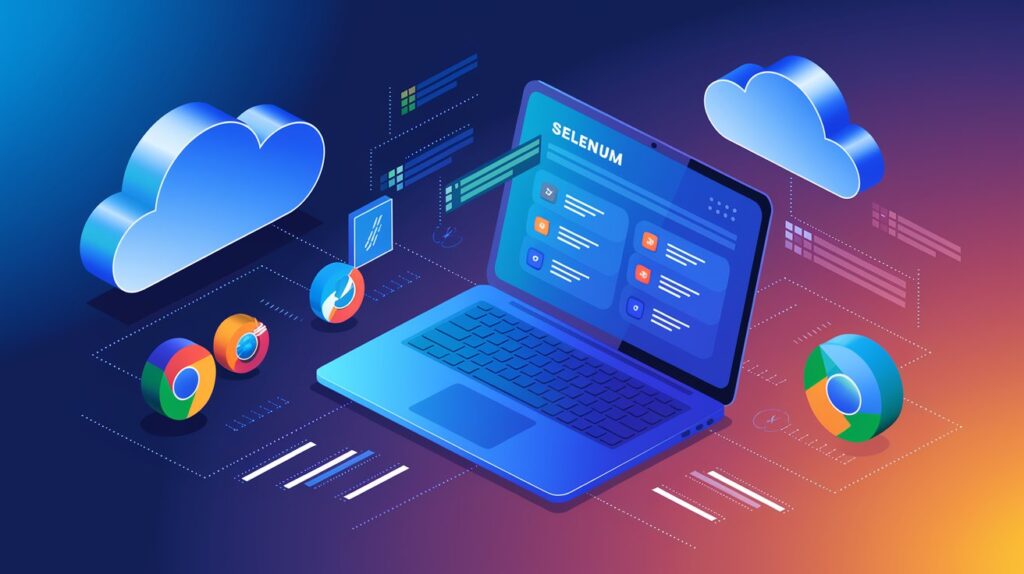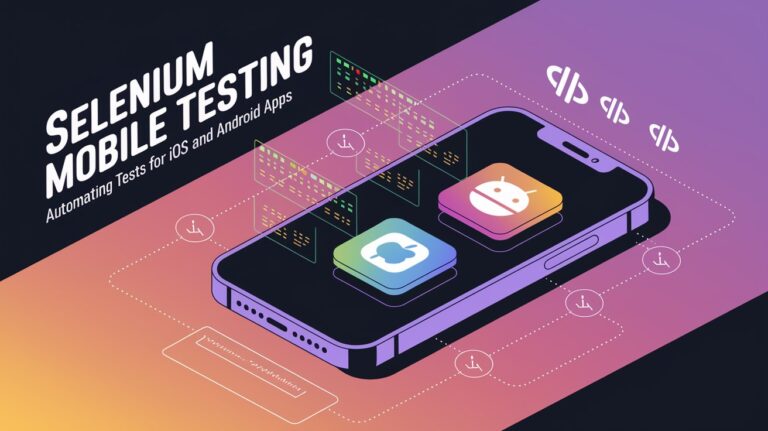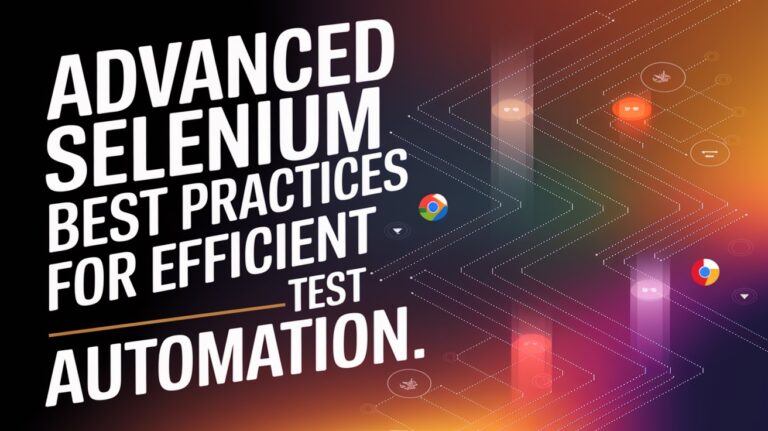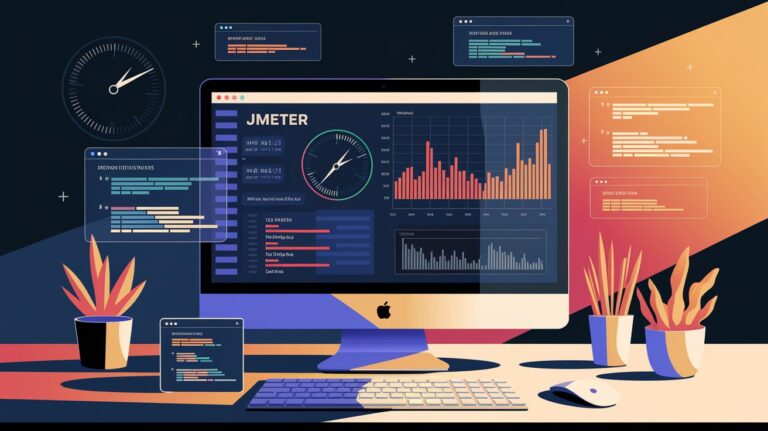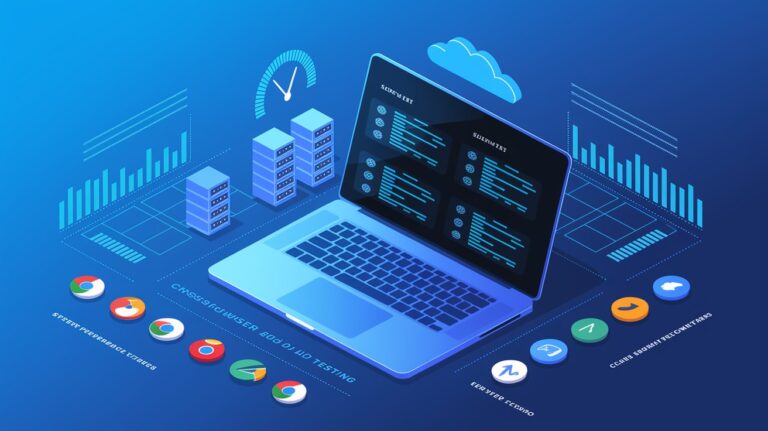Introduction
In today’s digital world, users access websites from a variety of browsers, devices, and operating systems. Ensuring that your web application works consistently across all of them is essential for delivering a seamless user experience. Cross-browser testing helps identify compatibility issues and ensures that your web application functions correctly across different environments.
Selenium, an open-source test automation tool, is widely used for cross-browser testing. In this article, we’ll explore the challenges, tools, and best practices for performing effective cross-browser testing with Selenium.
What is Cross-Browser Testing?

Cross-browser testing is the process of testing a web application across multiple browsers, operating systems, and devices to ensure consistent performance. This includes:
Verifying UI elements (buttons, forms, images, layouts)
Checking JavaScript and CSS compatibility
Ensuring responsive design across different screen sizes
Validating browser-specific functionalities
Common browsers for cross-browser testing include:
Google Chrome
Mozilla Firefox
Microsoft Edge
Safari
Opera
Challenges in Cross-Browser Testing with Selenium
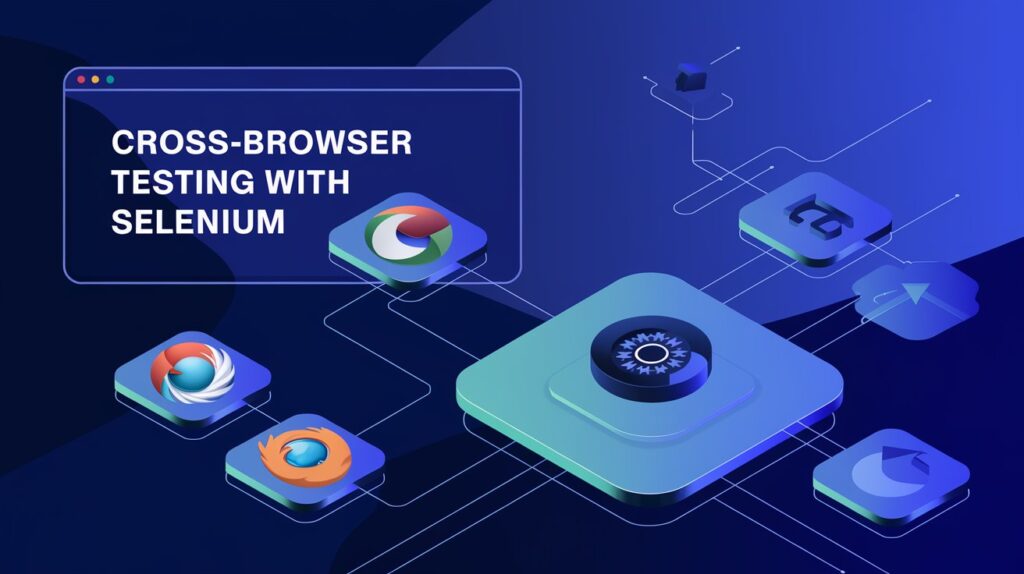
Cross-browser testing presents various challenges that can impact test execution and reliability. Here are some of the most common challenges:
1. Browser Rendering Differences
Different browsers interpret HTML, CSS, and JavaScript in unique ways, leading to layout inconsistencies.
2. Handling Browser-Specific Elements
Some browsers support unique elements or APIs that others do not.
Example: Shadow DOM elements may behave differently in Chrome and Firefox.
3. Browser Updates and Compatibility Issues
Browsers frequently release updates, which can break previously working tests.
4. Performance Variations
Page load times and script execution speeds vary between browsers.
Animations and transitions may behave differently across platforms.
5. Managing Test Execution on Multiple Browsers
Running tests sequentially across multiple browsers increases execution time.
6. Dealing with Pop-Ups, Alerts, and Browser Permissions
Handling browser pop-ups and security alerts can be challenging.
Tools for Cross-Browser Testing with Selenium
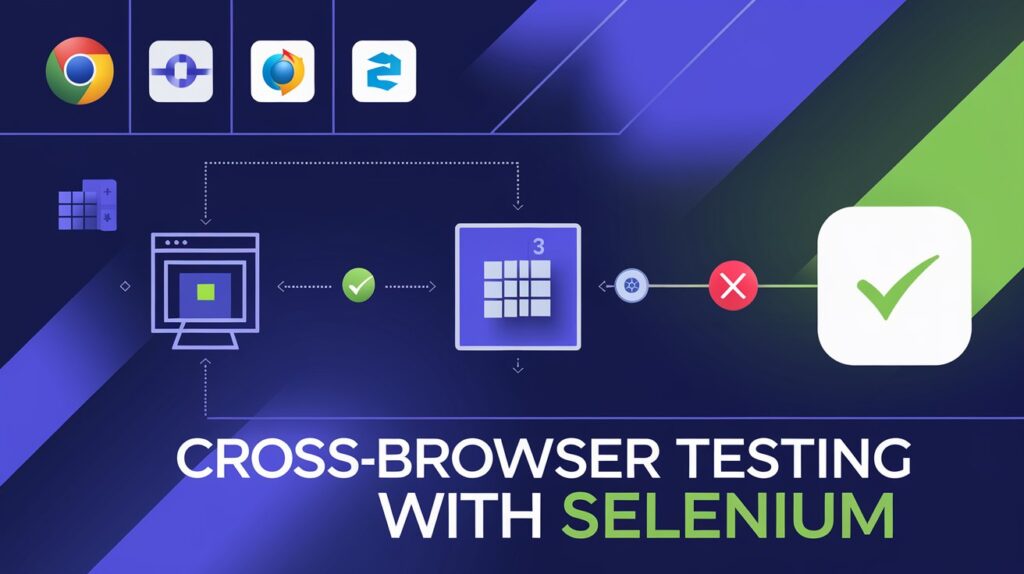
Several tools can be integrated with Selenium to streamline cross-browser testing:
1. Selenium WebDriver
The core component of Selenium that enables browser automation.
Supports Chrome, Firefox, Edge, Safari, and more.
2. Selenium Grid
Allows parallel execution of tests across multiple browsers and devices.
Reduces execution time by distributing tests across multiple machines.
3. Cloud-Based Cross-Browser Testing Platforms
Provide a scalable infrastructure for testing across multiple browsers and devices.
Examples:
BrowserStack – Live and automated testing on real devices.
Sauce Labs – Scalable cross-browser testing with analytics.
LambdaTest – AI-powered cross-browser testing.
4. Headless Browsers
Enable testing without a UI to improve performance.
Examples: Chrome Headless, Firefox Headless.
5. Test Automation Frameworks
TestNG, JUnit, Cucumber – Enhance test management, reporting, and execution.
Best Approaches for Cross-Browser Testing with Selenium
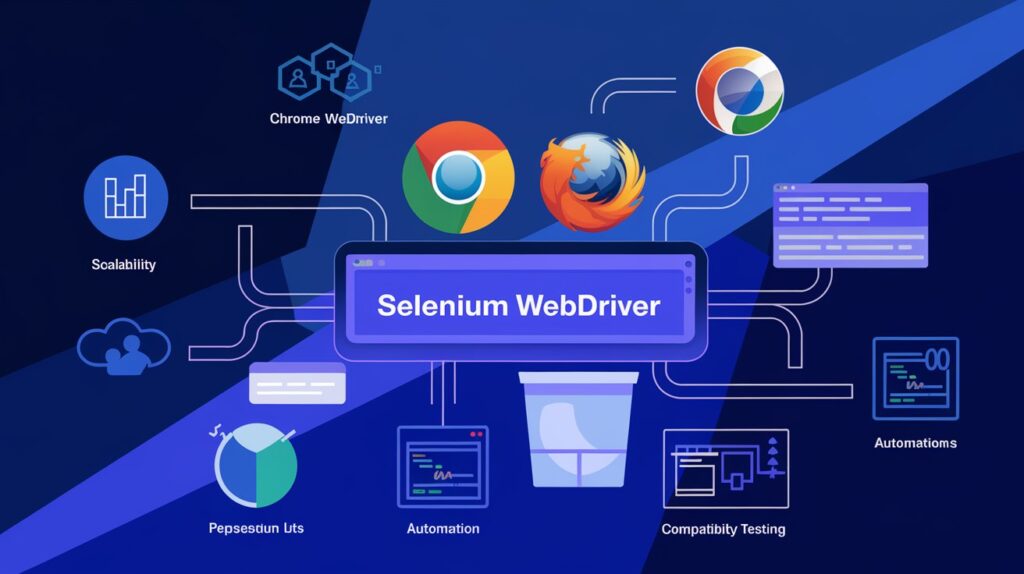
To ensure effective cross-browser testing, follow these best practices:
1. Use a Test Matrix to Identify Critical Browsers
Prioritize testing on browsers and devices most used by your target audience.
Use analytics tools like Google Analytics to gather data on user preferences.
2. Implement Parallel Testing with Selenium Grid
Run tests concurrently on multiple browsers to save time.
Set up a Selenium Grid or use cloud platforms like BrowserStack.
3. Use Browser-Specific Capabilities
Customize browser settings using DesiredCapabilities or Options in Selenium.
Example: Configure headless mode for faster execution.
4. Handle Dynamic Elements with Explicit Waits
Use WebDriverWait to wait for elements instead of hard-coded sleep statements.
5. Validate UI with Visual Testing Tools
Use tools like Applitools for automated visual validation.
6. Keep Your Test Environment Updated
Ensure Selenium WebDriver and browser versions are up to date.
7. Run Tests in Headless Mode for Faster Execution
Use Chrome Headless and Firefox Headless for lightweight, fast testing.
8. Integrate Cross-Browser Testing into CI/CD Pipelines
Automate test execution with Jenkins, GitHub Actions, or GitLab CI/CD.
Trigger tests automatically on every code commit.
Benefits of Cross-Browser Testing with Selenium
✅ Ensures a consistent user experience across different browsers.
✅ Reduces compatibility issues by identifying browser-specific bugs early.
✅ Improves application accessibility for a wider audience.
✅ Speeds up test execution with parallel and cloud-based testing.
✅ Enhances test coverage by testing across real devices and browsers.
Conclusion
ross-browser testing is a critical part of web application testing, ensuring that your application delivers a seamless user experience across different browsers, devices, and platforms. By leveraging Selenium WebDriver, Selenium Grid, and cloud-based solutions, teams can efficiently automate cross-browser testing and detect browser-specific issues early.
By following best practices such as parallel execution, headless testing, and CI/CD integration, you can optimize test execution time and improve software quality.