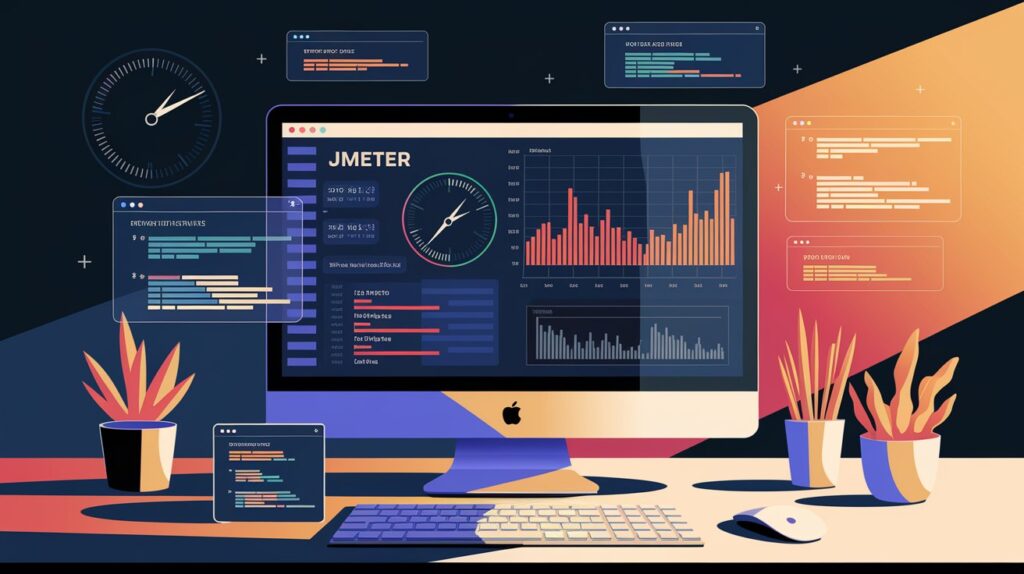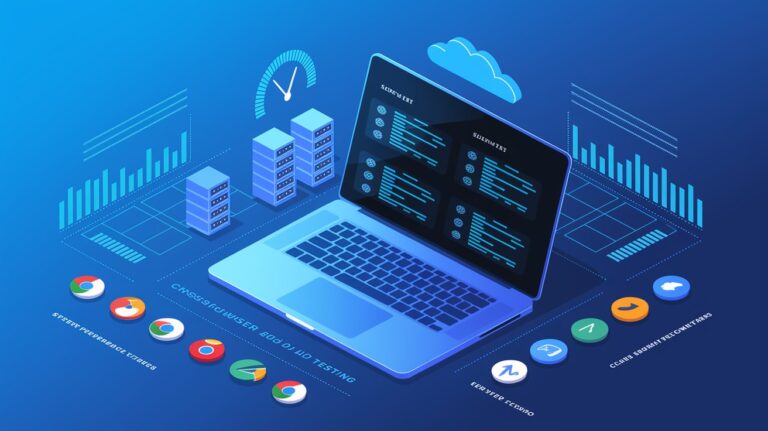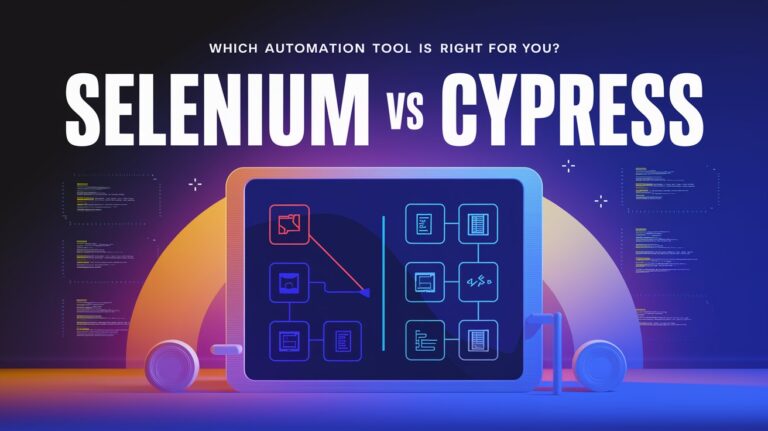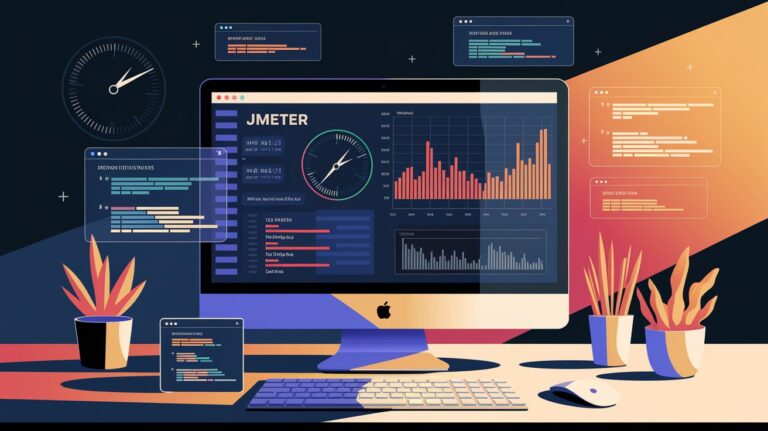Introduction

Ensuring that web applications perform well under different loads is essential for a great user experience. Selenium WebDriver is widely used for automating functional and UI tests, but it does not provide built-in capabilities for performance testing. This is where JMeter comes in.
By integrating Selenium with JMeter, testers can simulate real-world user loads, measure application performance, and identify bottlenecks. This combination allows teams to go beyond traditional performance testing by analyzing how UI interactions impact system performance.
In this article, we will explore the benefits of integrating Selenium with JMeter, the process of setting it up, and best practices to follow.
Why Integrate Selenium with JMeter?
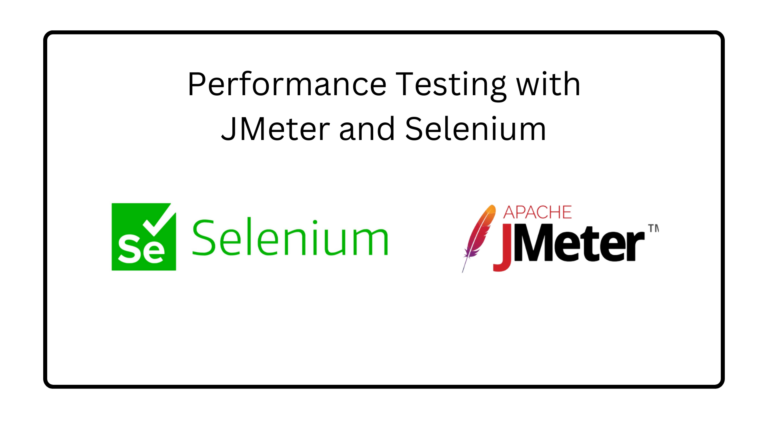
JMeter is primarily used for load testing web applications, while Selenium focuses on browser automation and UI testing. Integrating both tools allows teams to achieve:
Realistic Load Simulation – Instead of just sending HTTP requests, real user interactions can be simulated.
End-to-End Performance Testing – Capturing UI response times under different user loads.
Enhanced User Experience – Identifying slow UI elements and improving application responsiveness.
Seamless Automation – Combining functional and performance testing into a single workflow.
Key Differences Between Selenium and JMeter
Feature Selenium WebDriver JMeter Primary Use UI and functional testing Load and performance testing User Interaction Simulates real user actions Sends HTTP requests without UI interactions Browser Execution Yes No (unless Selenium is integrated) Performance Metrics Limited Detailed insights (response times, throughput, etc.)
Steps to Integrate Selenium with JMeter
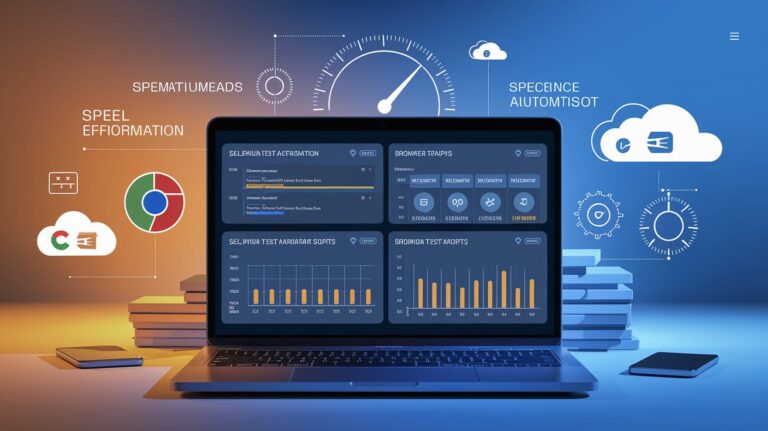
1. Install JMeter
Download and install Apache JMeter from the official website.
2. Install the WebDriver Plugin for JMeter
Since JMeter does not have built-in browser automation, the WebDriver Sampler plugin needs to be installed.
Download the JMeter Plugins Manager.
Copy it to the JMeter
/lib/extdirectory.Restart JMeter and navigate to Options → Plugins Manager.
Search for WebDriver Sampler and install it.
3. Configure Selenium WebDriver in JMeter
Open JMeter and create a Test Plan.
Add a Thread Group and configure the number of users and loop count.
Add a WebDriver Config element to define browser settings.
Add a WebDriver Sampler and write a Selenium test scenario to simulate user actions.
Include Listeners like Summary Report and View Results Tree for performance analysis.
4. Run the Test and Analyze Results
Start the test and monitor response times, errors, and throughput.
Identify bottlenecks affecting performance.
Optimize slow-loading UI elements for a better user experience.
Best Practices for Selenium and JMeter Integration
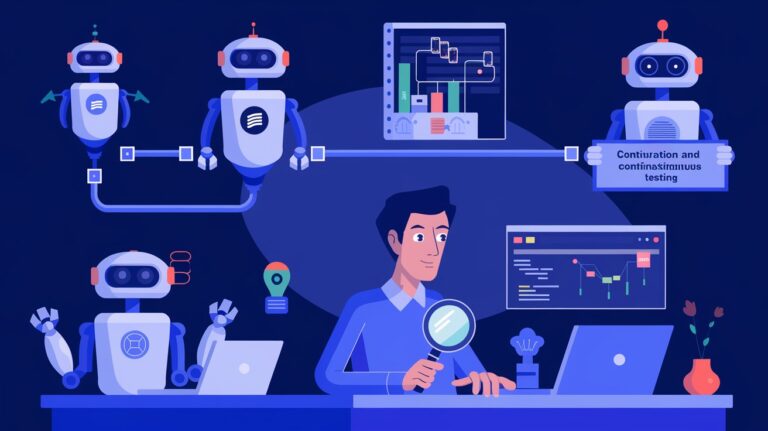
To ensure accurate and efficient performance testing, follow these best practices:
Use Headless Browsers – Running tests in headless mode speeds up execution and reduces resource usage.
Optimize UI Actions – Avoid unnecessary steps that can slow down test execution.
Parameterize Input Data – Use dynamic test data for realistic scenarios.
Integrate with CI/CD Pipelines – Automate performance tests within the development workflow.
Monitor System Resources – Track CPU, memory, and network usage for a complete performance analysis.
Benefits of Using Selenium with JMeter
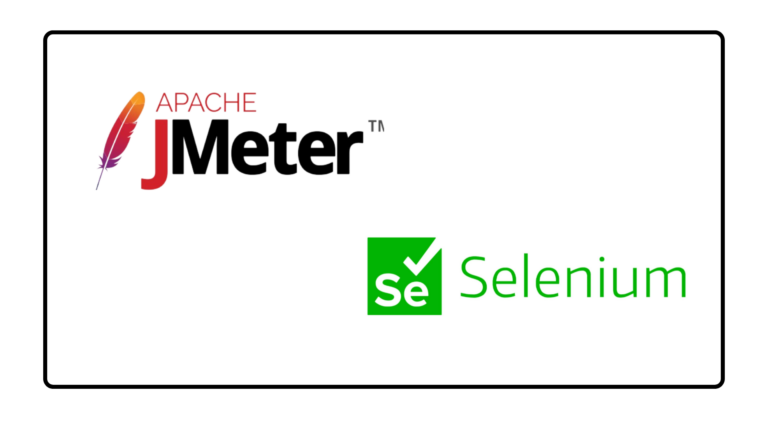
More Accurate Load Testing – Simulates actual user behavior rather than just network requests.
Better Performance Insights – Identifies UI-related performance issues that may not be detected by JMeter alone.
Comprehensive Testing – Combines functional and performance testing in one framework.
Scalability – Works well with cloud-based testing platforms for large-scale performance tests.
Cost-Effective – Both tools are open-source, making them accessible without licensing fees.
The Future of Selenium and JMeter Integration

Performance testing is evolving with the adoption of cloud computing, AI-driven automation, and real-time analytics. Future trends in Selenium and JMeter integration include:
AI-Based Test Optimization – Intelligent test scripts that adapt to changing user behavior.
Cloud-Based Performance Testing – Running large-scale tests on cloud infrastructure for scalability.
Advanced Monitoring Tools – Real-time performance tracking with AI-driven insights.
By adopting Selenium and JMeter integration, teams can build high-performing web applications while ensuring a smooth user experience.
Conclusion
Combining Selenium with JMeter provides a powerful approach to performance testing by simulating real-world user interactions and analyzing response times. This integration helps teams detect bottlenecks, improve efficiency, and optimize the overall user experience.
To enhance your performance testing strategy, start integrating Selenium and JMeter into your workflow today.